
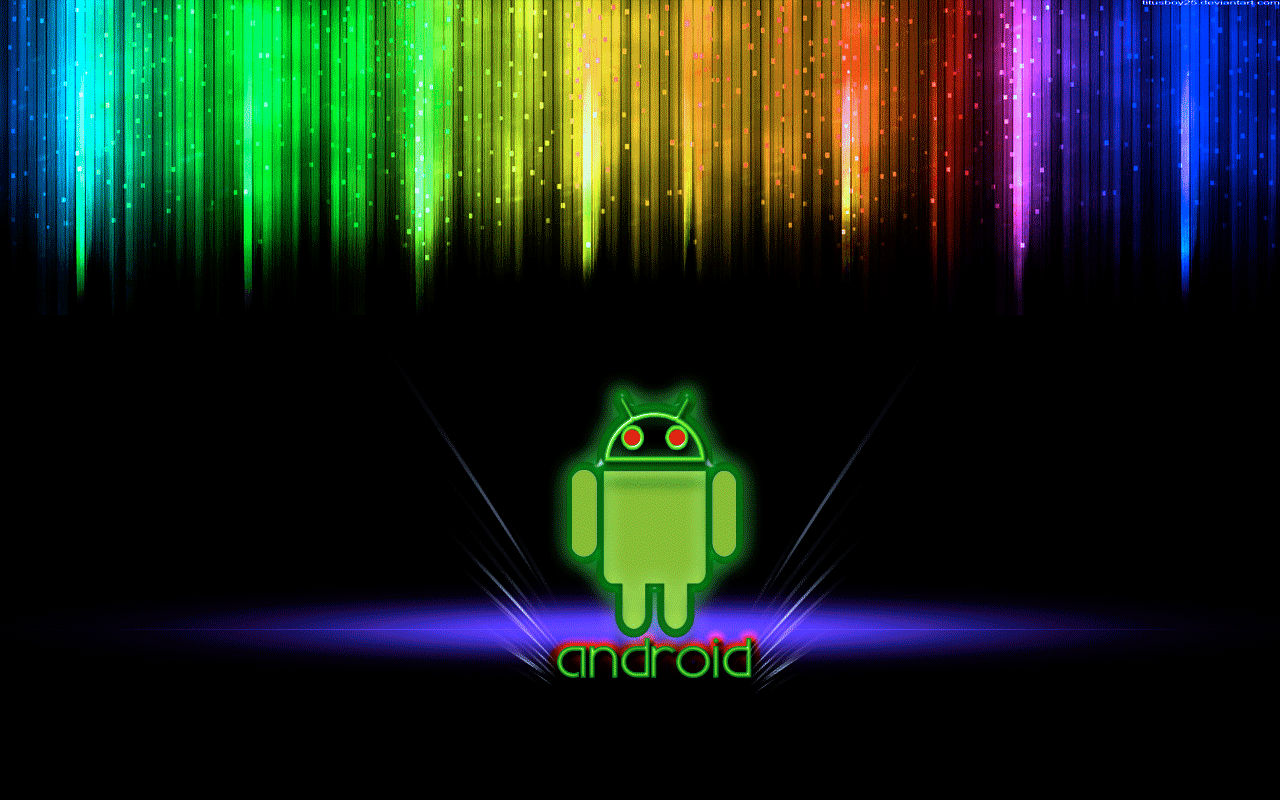
SIDELOAD APPS TO THE AMAZON FIRE TV USING WINDOWS
Learn how to sideload Android apps to your Amazon Fire TV or Fire TV Stick using a Windows computer. Amazon has given Fire TV owners the ability to easily sideload .APK files to their device. The whole process should take less than 10 minutes. Since the Fire TV does not have touch screen capabilities, only certain Android apps will run correctly on the device (click here for a link of recommended apps to sideload). Mac users can use this tutorial.
How-to Sideload Apps to the Amazon Fire TV with Windows
ENABLE ADB DEBUGGING
1. Go to Settings > System > Developer Options > Enable ‘ADB Debuggin

location the IP ADDRESS
goto the settings menu > click on About>Networks

sET UP ADB FOR WINDOWS
1. On your computer, download and run the ADB installation here
2. Type ‘Y’ and hit Enter to install ADB and Fastboot.
3. Type ‘Y’ for the ADB system-wide installation and again for the device drivers installation.
4. You will prompted to install the drivers. Confirm and install the ADB drivers.
SIDELOAD APP TO FIRE TV
1. Open ‘Command Prompt’
2. Type in, adb connect (IPADDRESS)
and hit Enter.
3. Download the Android’s app .APK file and remember it’s location within your computer.
In terminal, type in,
adb install C:\Users\digid.DESKTOP-0GN169V\Downloads\com.discovery
and hit enter.
The installation may take some time depending on the file size. I installed XBMC (50mb) in this example and it remained on this screen for about 5 whole minutes before the success message appeared.
TIP: To easily find the file path for the .APK file, right-click the file and go to “Properties”.
The file path is located in the ‘Location’ field.
4. Upon successful installation, the following message will appear.
You can access the app under Settings > Applications > Manage Installed Applications






